# Plugin configuration
After successful installation, the plugin still needs to be configured.
Click in the Shopware Administration Administration > Extensions > My Extensions > EasyCoupon auf Configuration.
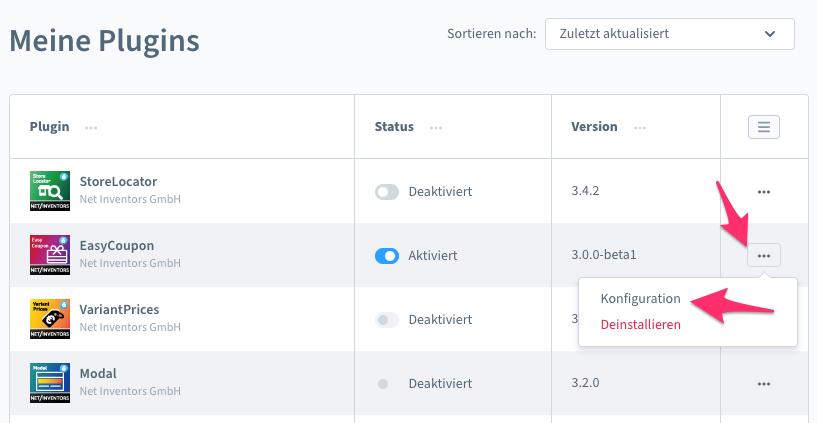
# configuration
# Active in this sales channel
With this you basically activate the plugin for this sales channel.
# Display vouchers in customer profile
With this setting, your customers can see purchased or assigned vouchers in your customer account.
# Standard coupon code format
Here you define the code format of the vouchers:
| placeholder | |
|---|---|
| Letter | %s |
| Integer | %d |
TIP
- The more characters your voucher has, the more secure it is. Put at least 10 characters.
- You can use any other character after, before or between the variables (
%s,%d)
Example:2023-%s%s%s%s-%d%d%d%dgets "2023-neti-1337"
# Allow combining in general?
Defines whether several EasyCoupon vouchers can be combined / redeemed.
# Show voucher code only after payment
Defines whether the information about the voucher code is not visible until payment.
# When should EasyCoupon vouchers be redeemed?
- Before the Shopware promotions
- After the Shopware promotions
# Redeeming the voucher code only with the following payment status
This attitude is very important. Determine here from which payment status the purchase voucher can be redeemed. The payment status refers to the order in which the voucher was purchased.
# Reversal of the transaction of a voucher with the following order status
If an order has this order status and contains redeemed vouchers, the redeemed transactions will be credited back.
# Send an Email to the customer after activating a voucher?
Defines whether the customer receives an email after activating the voucher.
# Display voucher information on order completion?
Information on the vouchers purchased is displayed when the order is completed.
# Show additional options of purchase vouchers in product listing & CMS elements
Refers to the Additional Options.
# Query of the voucher balance
EasyCoupon brings with it the possibility for customers to query the value of the voucher without them having to log into their customer account.
# Activate query of voucher balance?
Enables the possibility of querying the value of the credit using the URL defined in the "Url for finding the voucher" field.
# Url to search for the voucher
Define the URL via which the balance of a voucher can be queried.
# Do you want the voucher code to be visible?
After successful validation, the code will be displayed next to the credit information.
# Voucher PIN required for query?
When prompted, the customer must enter a 4-digit PIN that belongs to the voucher.
# Voucher PIN required after using QR code?
Defines whether the customer has to enter the voucher PIN when entering the form via QR code. If the value is deactivated, the value of the voucher is displayed directly.
# Block after number of incorrect PIN entries
The voucher will be deactivated after X incorrect PIN entries. If 0 or less, the voucher will not be deactivated.
# Log
siehe auch Logging.