# Configuration
# Quick start guide
- Install plugin & configure
- Customize e-mail templates
- Create warehouse types (Inhalte > StoreLocator: Warehouse Types)
- Create warehouses (Inhalte > StoreLocator: Warehouses)
- Configure product inventories
- Assign stores or pick-up locations
# Guide
After the successful installation, the plugin still needs to be configured.
Click Configuration in the plugin manager.
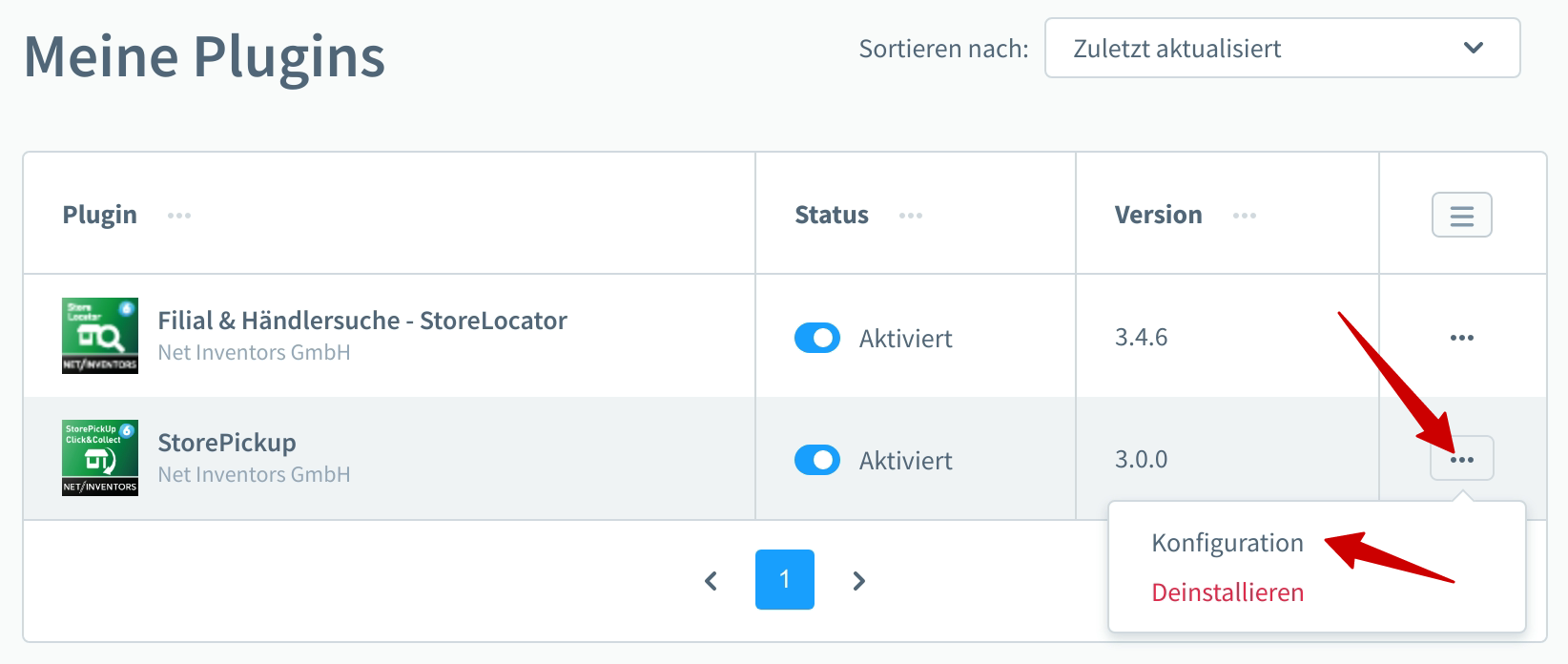
# Basic configuration
Here you define the basic settings for StorePickUp, e.g. the "type of availability", "active in subshop", etc.
# Active in this sales channel
Here you have the option to restrict the entire plugin functionality to individual sales channels.
# Consider inventory/availability
If this option is activated (= default setting), the customer can only choose from the stores that have the required products available in their affiliated warehouses. If the option is deactivated, all stores are offered to the customer for picking up his goods.
As of version 4.8.0, the following applies to sale items with the option activated: If the stock in the store selected by the customer is greater than the online stock, the quantity selection on the detail page will be increased accordingly.
# Availability type
Choose between concrete availability (numerical stock) and general availability (Yes / No).
# Show time until product availability
You can define a procurement time for the products for each warehouse, for example for a move from a regional warehouse to a store. If the option is activated, this time is displayed in the storefront.
# Reduce inventory on order
Control when your inventory should be reduced. You can choose between three options:
- Goods stock will not be reduced at pickup
- Reduce stock in master data and store
- Reduce stock in store only
# Consider stock for manufacturing articles
If this option is enabled, the manufacturing items will be available as long as they are in stock. Inactive means, that these products are always available regardless of the stock level. In this case, the stock (regardless of the stock reduction setting above) will never be reduced.
# Tag (for store select)
In order not to release all stores for self-pickup, you can provide your pick-up stores with a tag, which you can also select here. The storefront then only offers stores that contain this tag.
# Global store selection
# Display in header?
If activated, a widget will be displayed in the shop header, wich shows the currently selected store. When expanded, it shows store details and a button to change the store selection directly.
# Open selection modal automatically on the first visit?
When a visitor enters the shop for the first time, the store selection is automatically displayed. However, within the session he is not "forced" to make a selection again. If he has already selected a store, the selection will also not be opened again automatically.
# Store selection by URL
# Activate store selection by URL parameter
Activates the possibility to select a store via a parameter in the URL, e.g. https://www.shop.url?store=Hamburg. This parameter can be appended to any shop URL.
# URL parameter
Defines what the parameter should be called (default "store").
# Value of the URL parameter
Defines what value the parameter should contain. You can choose from:
- ID of the store
- Name of the store
- City of the store
- SEO URL (as defined in the store data)
# Overwrite selection by URL parameter
If the option is activated, a possible previous store selection is overwritten by the parameter. If the option is deactivated, the parameter is only processed if no store has been selected before.
# Configuration delivery address
| Setting | Value |
|---|---|
| Customize delivery address? | If this option is enabled, the delivery address will be overwritten with the store address in case of a pickup. |
| Address of delivery address in case of self pickup | Choose between, address as in billing address or a fixed value. |
| First name of delivery address for self pickup | Here you can choose between billing address, store name, leave blank and a fixed value. |
| Fixed first name | Enter your fixed value here. This refers to the selection above. |
| Last name of delivery address for self pickup | Here you can choose between like billing address, store name, leave blank and a fixed value. |
| Fixed last name | Enter your fixed value here. This refers to the selection above. |
| Company of delivery address for self pickup | Choose between first and last name of the customer (like billing address), store name, leave blank or a fixed value. |
| Fixed company | This field refers to the "fixed value" setting of the company. |
| Department of delivery address for self pickup | Again you can define the values freely, the default is "fixed defined (see next field)". |
| Fixed department | "Self pickup / Pickup" is the predefined value. |
| Salutation | Here you set the salutation, if it should be fixed (see "Salutation of delivery address for self pickup"). |