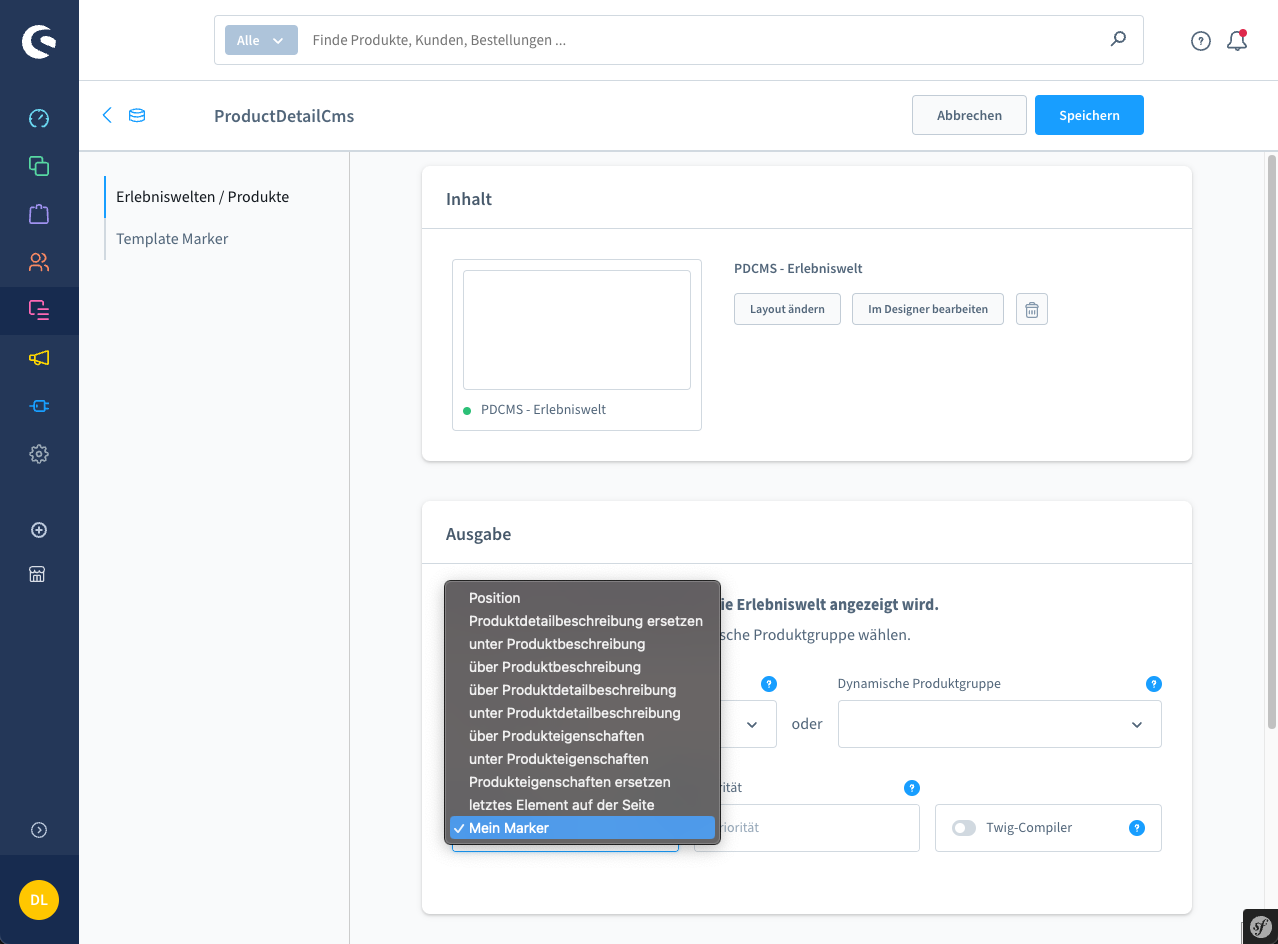# Configuration
Linking Shopping Experiences with products is implemented in a few simple steps:
- In the Shopware Admin navigate to "Contents > Shopping Experiences"
- Create a new layout (create a new layout)
- Choose the layout type "Products"
- Choose "full width"
- Assign a name and click on "Create layout"
- Now design the content according to your wishes
- To display this layout on one or more products, click on the gear icon
- In addition to the basic settings, you can select products here on which this Shopping Experience should then be displayed. You can also choose the display position
- Save your layout
# In the product
Please note that only experience worlds of the “Products” type can be assigned to a product.
- Choose a product on which an experience world should be displayed
- In the product details you will find the setting "Experience worlds"
- Link the existing worlds of experience here
- You can link several worlds of experience with a product and also output them per position. Use the "Priority" field here to determine the order of the worlds of experience.
- Save your article
# Overview
Under "Content > ProductDetailCms" you will find an overview of which experience world is displayed on a product. The respective titles are linked to the products and worlds of experience.
# Overview
Under "Contents > ProductDetailCms" you will find an overview of which world of experience is displayed on a product. The respective titles are linked to the products and worlds of experience.
# Template Marker
From version 4.4.0 it is possible to create your own "template markers". To do this, click on:
Contents > ProductDetailCms > Template Marker.
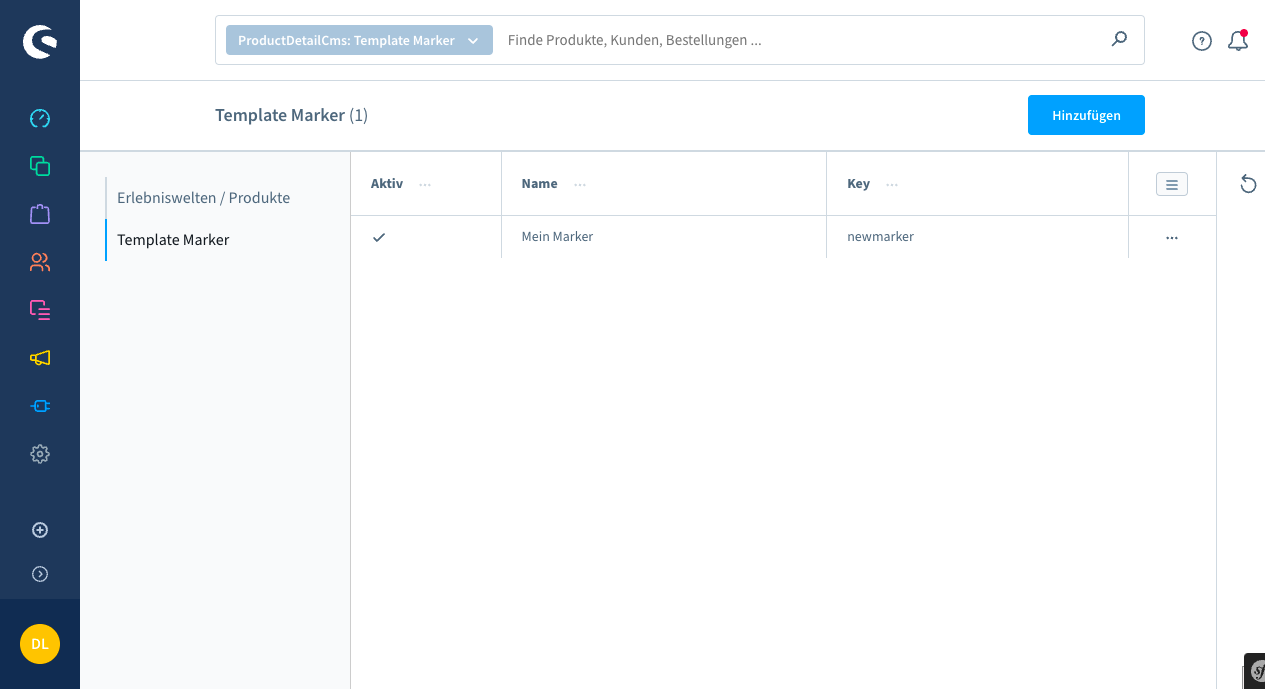
To create a new template marker, click on "add".
A marker consists of a title, description and a key.
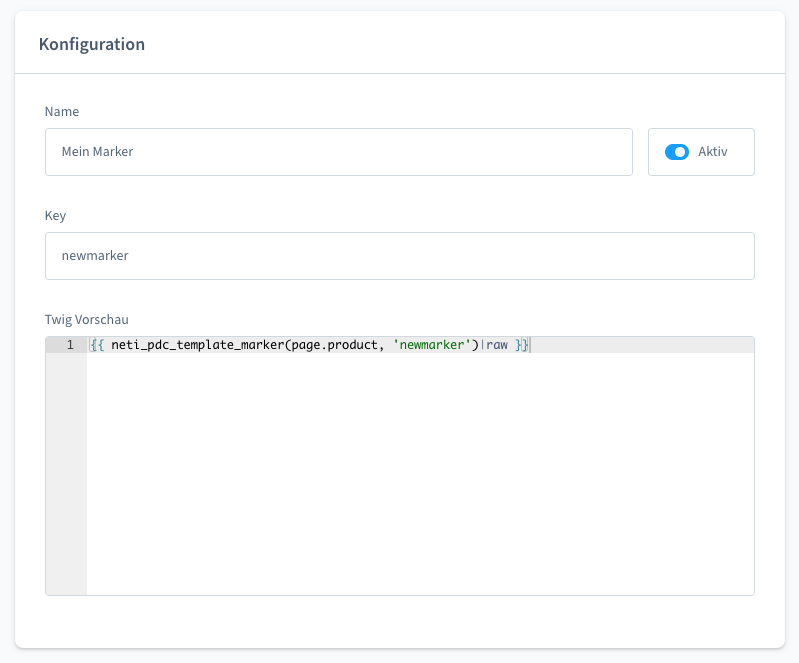
Enters the desired data. As soon as a key has been entered, the template marker appears in the Twig preview, which you can copy and paste into the template of the product detail page. The new marker also appears in the item selection: