# Configuration
In order for FreeDeleviery to work correctly, set up the following for the appropriate shipping costs:
- Process the corresponding shipping costs.
- Delete all the price matrices in the lower part of the editing page so that you can see the "Add price matrix" button.
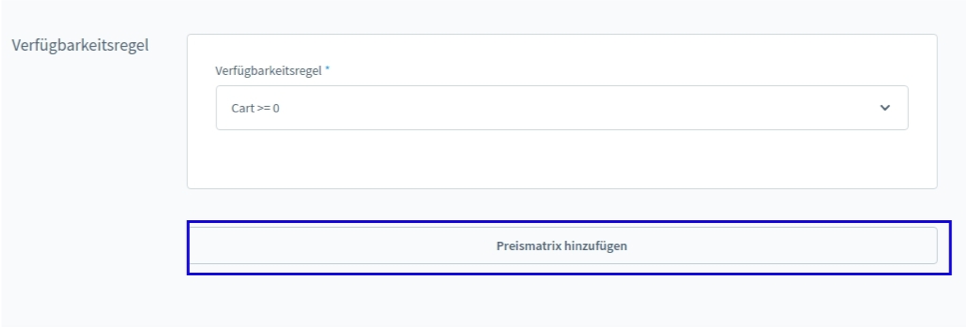
- Click on the "Add price matrix" button.
- Then select the appropriate constraint rule.
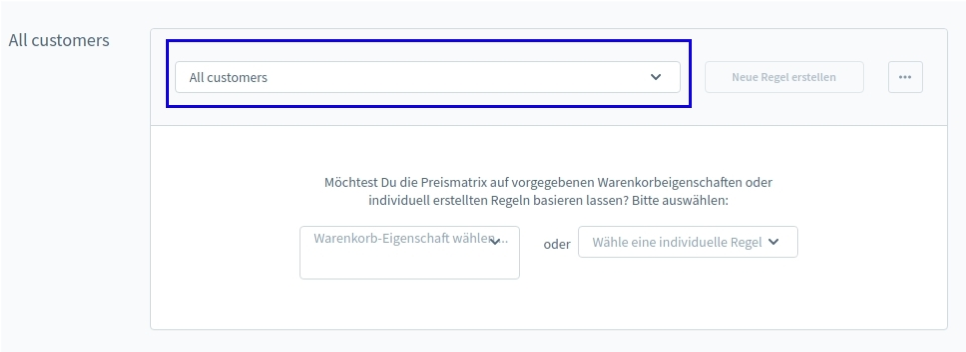
- Now select the shopping cart property. Here it is important that you select shopping cart value.
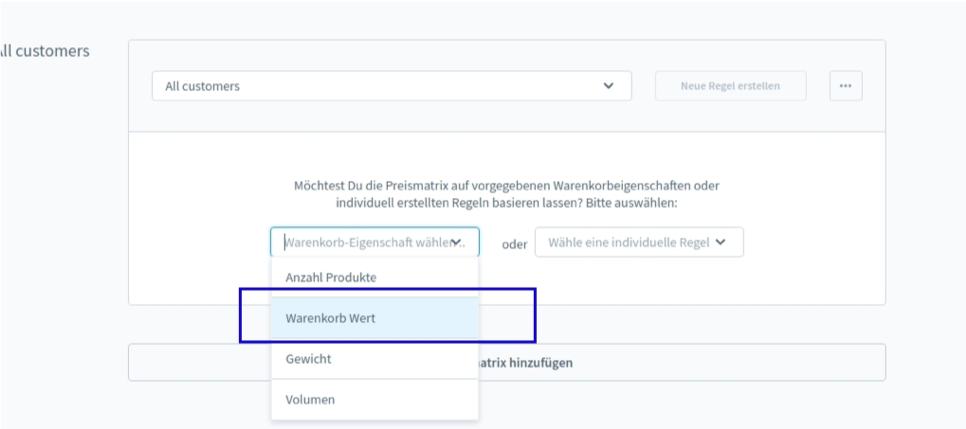
- Now set the values in the matrix for which shopping cart areas will incur shipping costs.
IMPORTANT
The last line/range must go to infinity and must not have shipping costs.
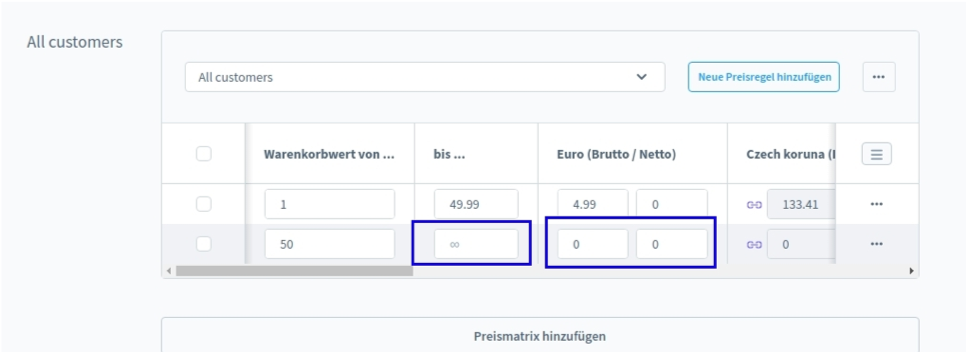
- Save the shipping costs type
- Now configure the plugin configurations of FreeDelivery. After that, the set pages will show when the delivery is free of shipping costs - if this shipping method applies.